I think sometimes we forget that even though we've been doing this for a while, there are still people who are just coming into the boutique custom "world" and don't know anything about it. So begins a series of informative posts to help you out whether you're just starting out or been doing this while.
My first tutorial is on posting pictures, either in groups or in listings. Please keep in mind that even though I've been doing this awhile, I do NOT know everything. So if I'm wrong on something or you have an extra bit of info to share, please comment and share that with everyone else, but PLEASE be nice!!
You will need a picture and a picture host like photobucket. If you do not have a picture host yet, I recommend photobucket because it's free and pretty user friendly.
Ok, first of all, you will need to upload your picture to photobucket. Once you are done you will see a few different links under your picture. The first one is a DIRECT LINK. This link allows someone to click on it and for a page with nothing but your picture or your photobucket page to come up. The next one probably says HTML CODE....this is the one we are using. The HTML CODE is simply pasted as is onto your post or listing and when the browser reads it, the picture will show. HTML is just a computer language that is giving your internet browser directions on how to display your page.
Your HTML code should look like this(note photobucket's will be a bit longer):
< img src="http://i185.photobucket.com/albums/x221/sewrtess/mydesigns/monkey1-2.jpg" >
You can see that the string of info starts and ends with < and > . These show the browser the beginning and end of your command. In this string I have placed a space before and after each < and >.......this actually breaks the command and the picture WILL NOT show.
Now, if you don't want to just copy and paste the links or you are using a different host with no html codes provided than you can do the commands yourself. All you will need is the direct link (http://yourpicture.jpg) or the url to your picture.
You start with the < just as in the other html commands. Then you tell the browser that this is a picture or image..... thus the command looks like this
< img src = ......it means image source. Next you put your direct link or url in parenthesis, and then close the command. It should all look like this.
< img src ="url or direct link" >
Remeber to close the spaces before and after the < and > and the picture will show!! Common mistakes I find when correcting peoples HTML is spaces before and after the < and >, a space after the =, one or the other parenthesis missing, or an open command (missing one or the other < or >).
Go to www.practiceboard.com to try out your new HTML talent. Have fun and don't be scared to play around with new things. There's so much you can do with pictures and HTML!!
Subscribe to:
Post Comments (Atom)

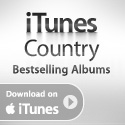

No comments:
Post a Comment